Time zone
The best place to start before setting messaging windows is to set your project's default time zone. This will come up during message creation, so it's best to set it early.
Don't worry: You can set individual messages to send in a participant's specific time zone instead of your default, if necessary.
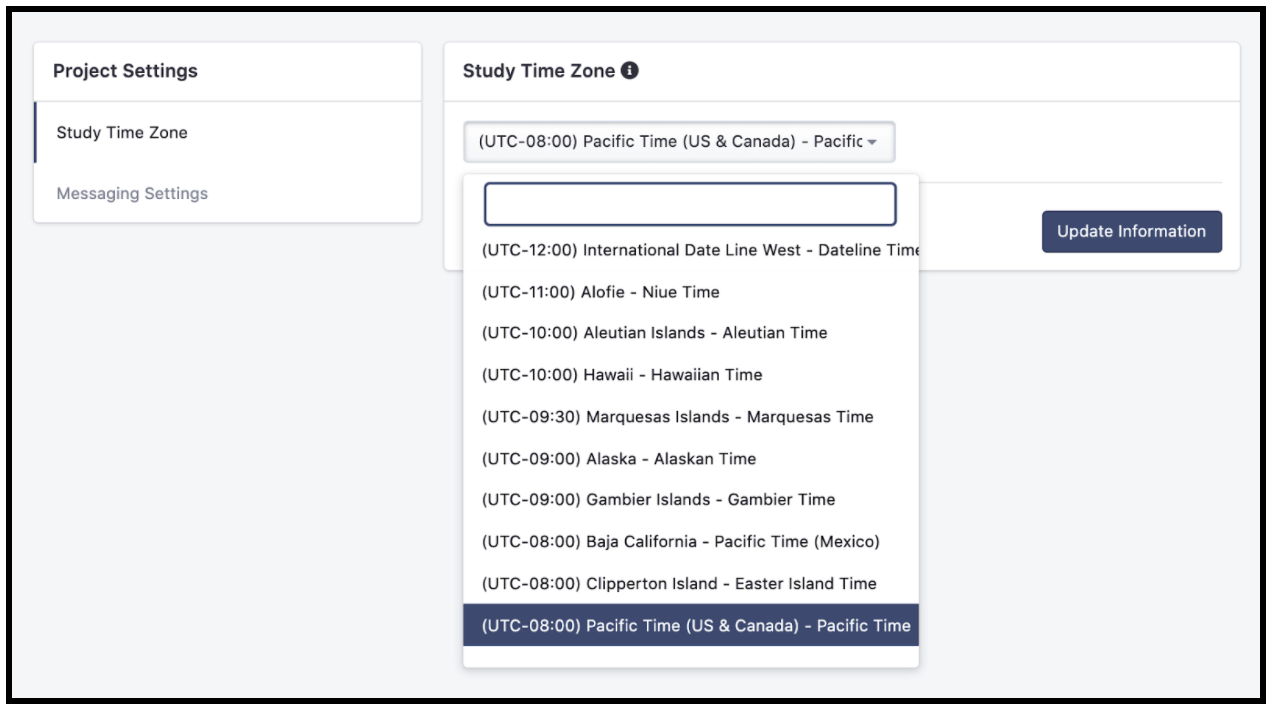
Participant messaging settings
After you've set up your project, and started enrolling participants, you can set up participant-level dates for messages. This will ensure that participants will only receive messages when you want them.
If you don’t know exactly when you want the messaging window to end at initial setup, set it for a few years into the future. You can come back later and set something more specific when you’re ready. Participants will continue to receive messages until an end date is set (or they unsubscribe from text messages).
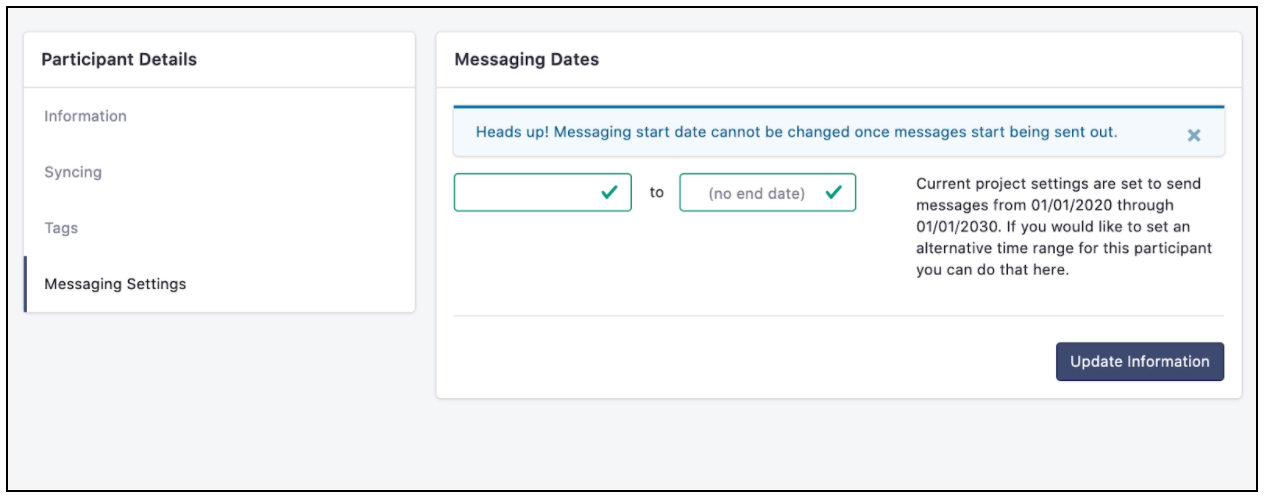
Once messages start going out to participants, the start date cannot be changed. The end date, however, can be changed at any time.
Optional advanced project-wide settings
If you have a more complex scenario for messaging, you can use advanced messaging settings, found under Project Settings.
Here, you have two options: a relative time (ex: the first Monday of observation) and an actual date (ex: June 1, 2022 - June 30, 2023).
Here’s how to set both:
Relative time: Select “Participant study day” from the two options and choose the days that best fit your study design. “First” through “One hundredth” are available in the first dropdown and all days of the week are available in the second. If you require a different setting than what’s possible using these dropdowns, email hello@fitabase.com so we can help you.
Important note: Setting an observation day-dependent message schedule requires that you set an observation start date for each participant. You can do this in individual participant profiles under Messaging Settings.
Specific date: Select “A specific date” from the two options and choose the dates that best fit your study design. Once messages have started being sent to participants, you can no longer change the first date. However, the second date can be changed any time.
If you don’t know exactly when you want the messaging window to end at initial setup, set it for a few years into the future. You can come back later and set something more specific when you’re ready.
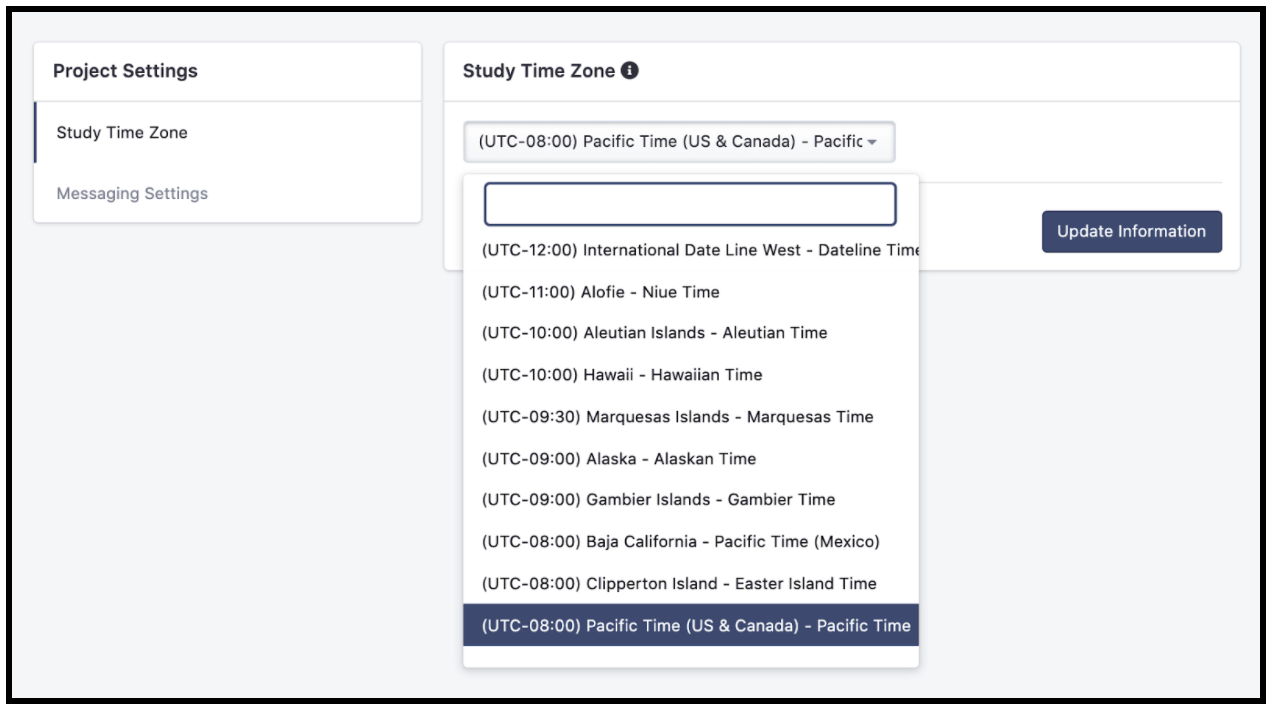
Tip: Alternative time zones
You can later set individual messages to send in a participant's specific time zone, if necessary.