Setting individual sync windows
1You can set sync windows when inviting a participant to connect manually.
If you find you need to change or add sync dates for individual participants, you can do this by navigating to the participant's details page.
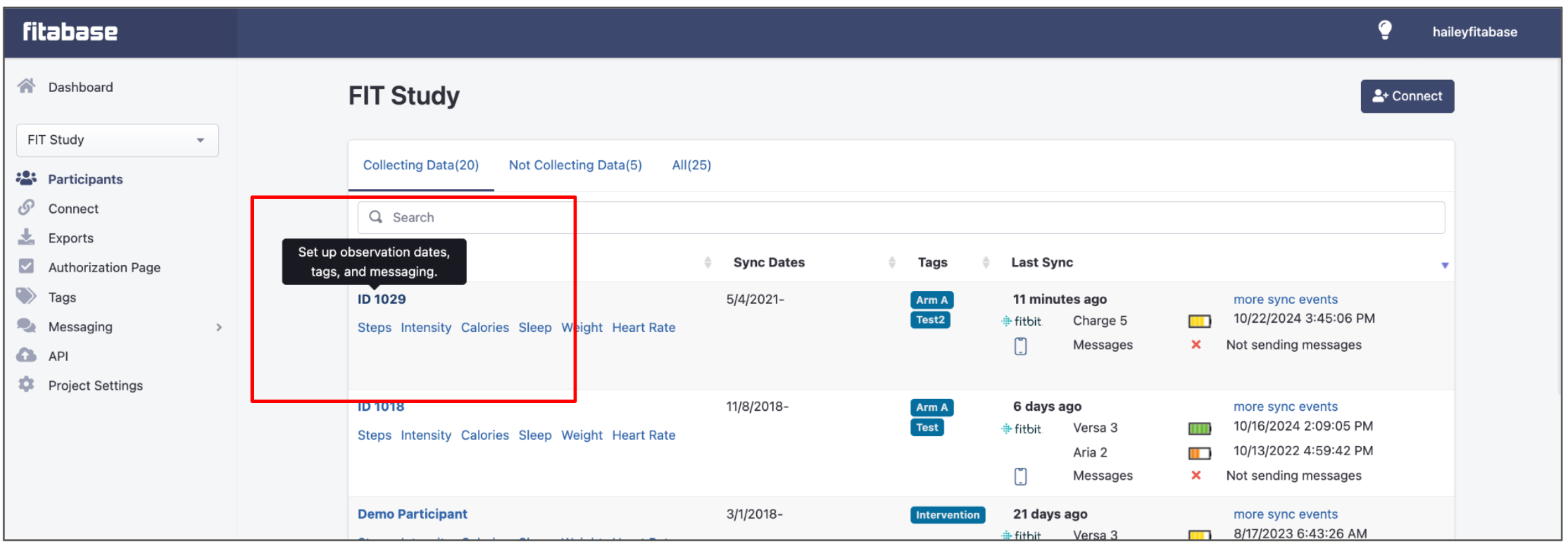
From this screen, you can change or add sync dates for the individual participant. Make sure to save your changes when you're done!
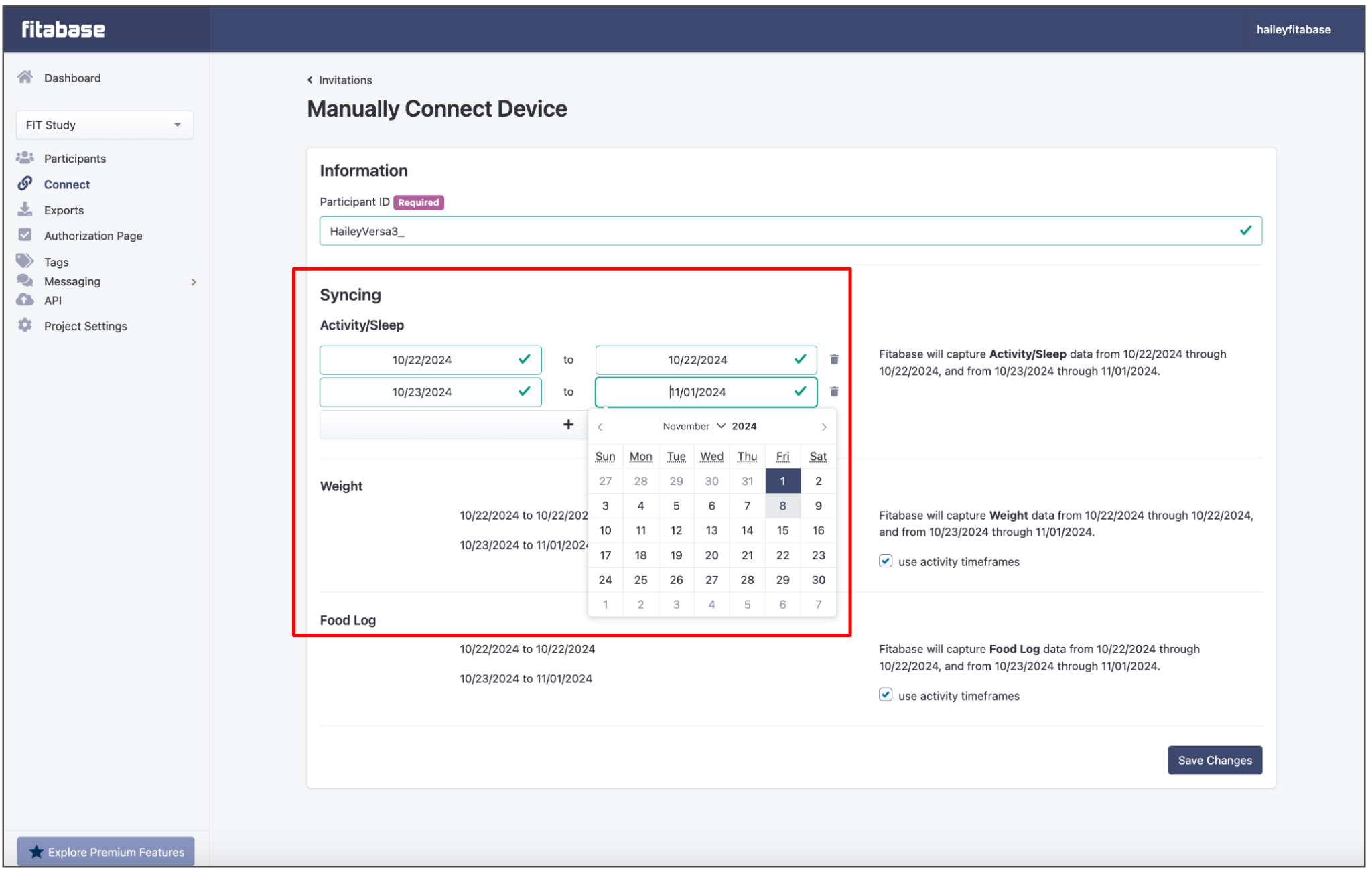
Setting sync windows at the batch level
You can set sync timeframes for multiple participants ahead of their enrollment if you’re adding them as part of our batch invite feature.
1To do this, you’ll first navigate to the Connect > Invitation Link > Create from List
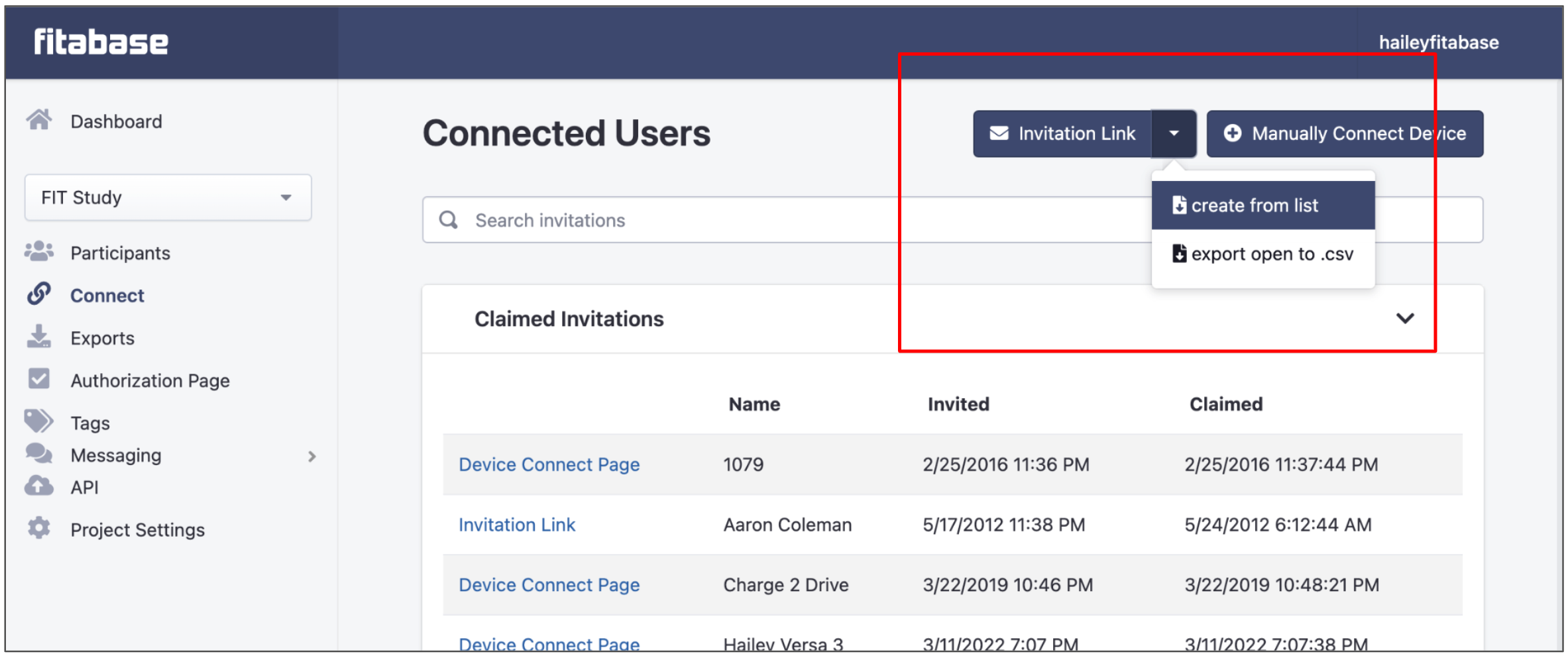
Create your list in the text box either by typing it out in the field or copy/pasting it from a different program.
Once you have your list, you can set your sync length. This is the number of full days that Fitabase will pull from the participant’s Fitbit data, starting from the moment the participant’s account is connected to the Fitabase platform.
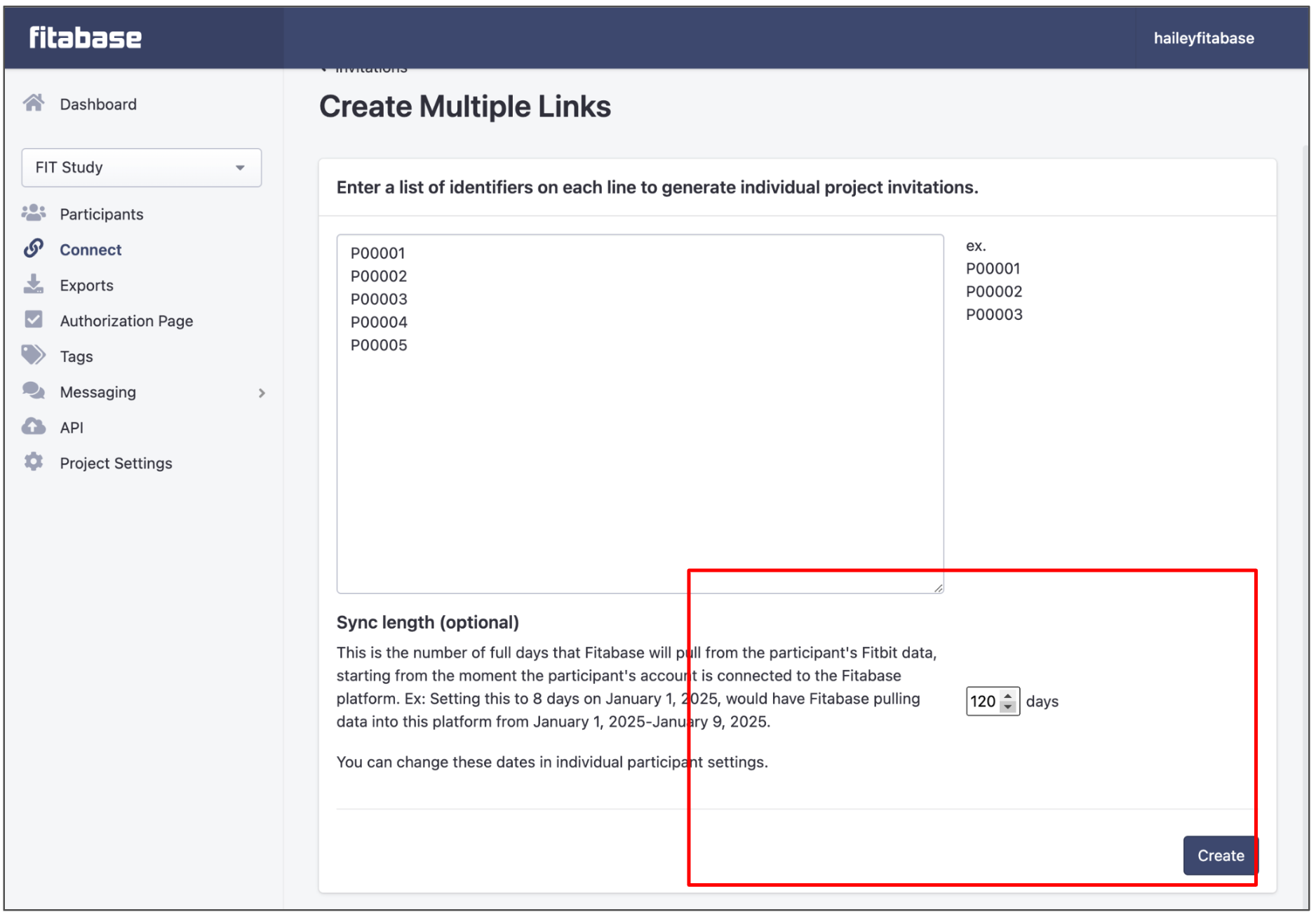
Once the participant connects their device, you'll see their sync window populate on the main dashboard.
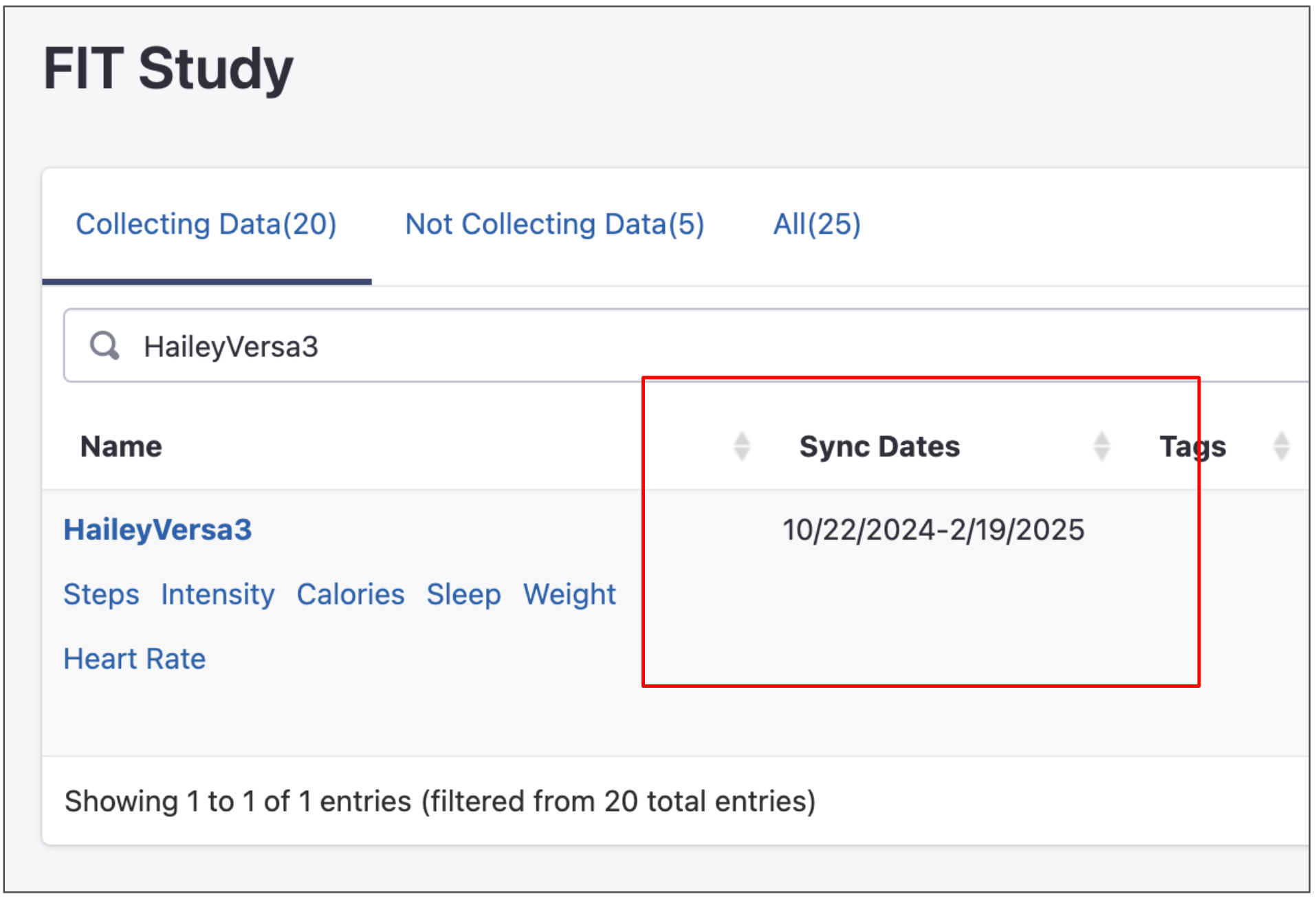
Tip: Changing or adding sync windows
If you find you need to change a sync window for a participant or add additional sync windows, you can follow the instructions found in the section that covers setting individual sync windows, above.